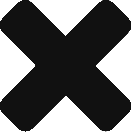Here you can configure the WiFi network for tasmota. For AP1 SSId enter your home WiFi network’s name. For AP1 password enter the password for that network. AP2 can be used as a fallback network in case the AP1 network is unavailable, this is optional.
The hostname of the device is the name it uses on the network. When this process is complete the MK 100 will be accessible on your home network by going to http://{IP ADDRESS}, however it is often easier to use the hostname.
If you set the hostname to be coffee-maker then you can navigate to the tasmota control page by going to http://coffee-maker.lan. This way you do not have to determine what IP address the device was given on the network.
*Note: Some routers will use .local or .localdomain instead of .lan
The default hostname given by tasmota has two parts. The first denoted by the %s is automatically generated and will become the MQTT topic this unit can be controlled from. The part after the dash is derived from the last 4 digits of the ESP8266’s MAC address. This combination will be uniquely identifiable in an app such as Network Analyzer which lets you view information about all devices on a network.
We recommend picking a unique hostname which is easily identifiable to you so that if you have multiple Unlocked Automation products they are easily distinguishable. Additionally if you decide to use control over HTTP methods then it’s important the address does not change which is possible with common DHCP networks. If you configure your HTTP control using hostnames then they will continue working if the IP address ever changes.